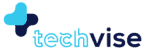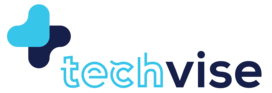By clicking a retailer link you consent to third party cookies that track your onward journey. If you make a purchase, TechVise will receive an affiliate commission which supports our mission to inform on the best products and services on offer.
Google may have products and services that are innovative, creative, or downright mundane; nevertheless, these are full of hidden gems and options mostly unexplored by the masses. This post is part of a series that will explore some of these gems and have people use them to make their lives easier. Here is a brief guide to help you setup Google Calendar with your mobile service provider’s service, SMS reminders.
- Log into Google Calendar and go to settings
- Within settings, choose mobile setup
- Choose country from the drop down menu
- Enter your mobile no. along with your country code and click Send Verification Code
- Wait for the verification code to come to your mobile. It generally comes within 5 minutes.
- Enter the verification code in the verification code text box and click Finish Setup
Voila! You are all set to receive SMS notifications.
In order to receive a notification/reminder on your phone, you need to create a calendar entry in Google Calendar and set it to receive SMS notifications. To do this, follow the steps below:
- Click Create and enter the name of your event
- Enter the date, duration and event details
- Once you are done, choose a reminder type. By default, Google Calendar is set with only email and Pop-up reminder types. However, since you have already added your mobile details, you will see a third reminder type called SMS.
- Choose SMS and enter your desired no. Make sure that you have also chosen minutes, hours, days or weeks from the drop down menu.
- You can set multiple reminders at no extra cost or hassle.
So far, I have used SMS reminders for Google Calender in Pakistan and United Kingdom, there were no extra charges and zero hassle in setting it up.